Using report filters
For each report, you can set a number of filters.
For example, in the report below, you can modify the date range, the group type, group
names and hours of the day. The choice of Group Type will determine the Group Names
available.
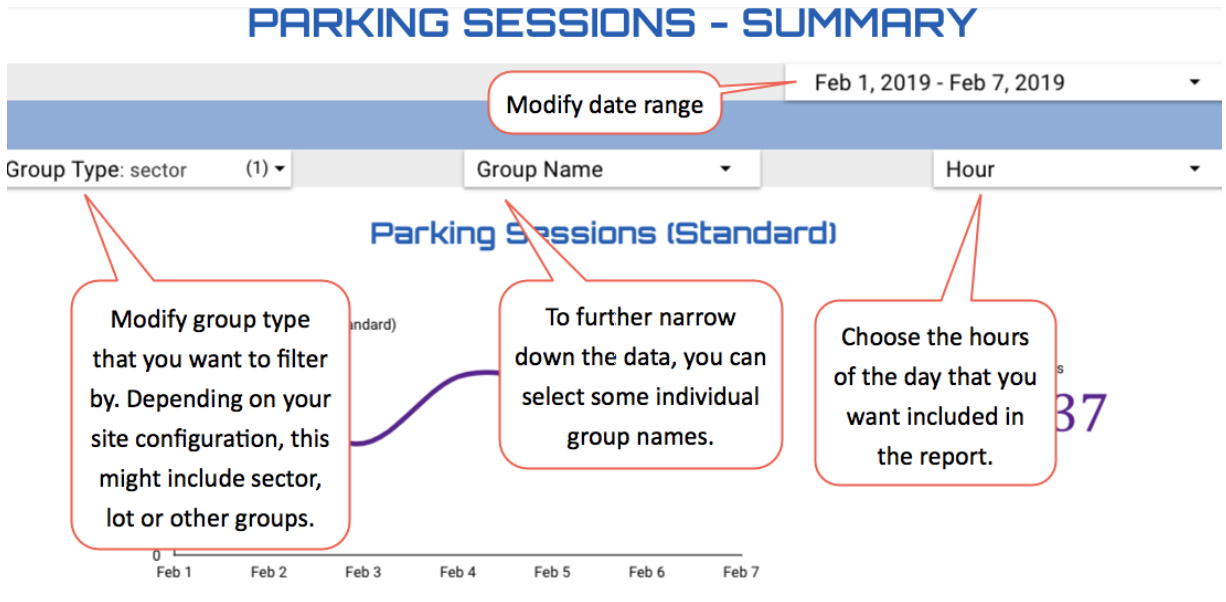
Selecting individual items from a long list
In any of the drop-down lists, you can select individual items from a long list, for example,
bays or hours.
The example below shows how to select an individual bay. Once have you clicked ONLY,
you can then add any additional bays by scrolling and clicking.
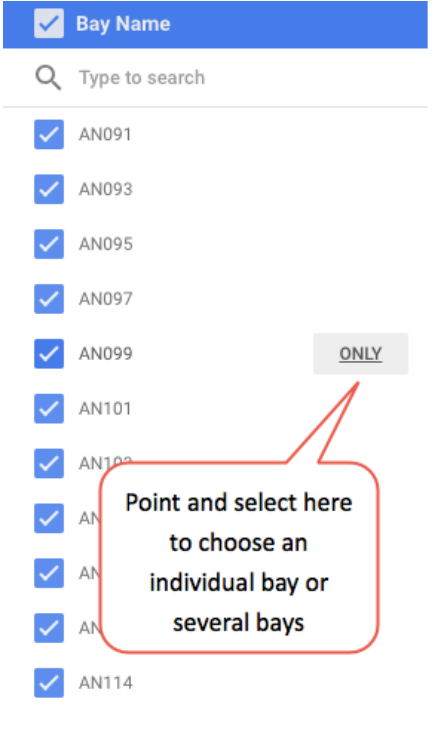
Selecting a group of items by filtering
You can filter and then select a group of bays or lots that you want to appear in your
report.
For example, to select all the bays in Waymouth street:
1. In a report with bays, select the Bay Name field, and then deselect the Bay Name
check box.
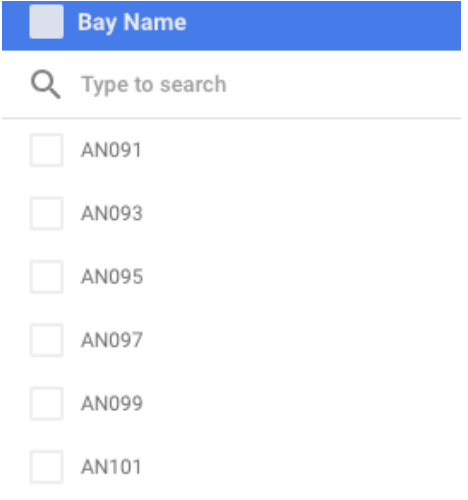
2. Type to filter for the bays. Here we have typed WM for all bays on Waymouth
Street.
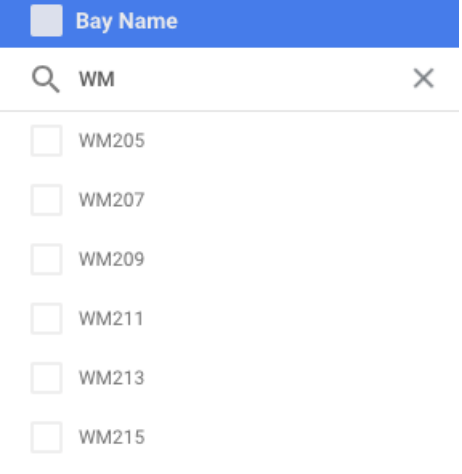
3. Select the Bay name check box. All of those bays are selected and the report data
shows only those bays.
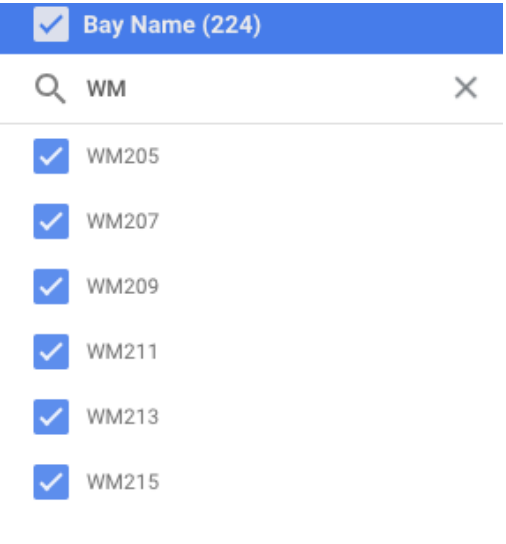
Comments
Please sign in to leave a comment.