Download a report to PDF
You can download any report into PDF format for emailing or printing.
1. Right-click anywhere NOT on a graph
2. Choose Download page as PDF.
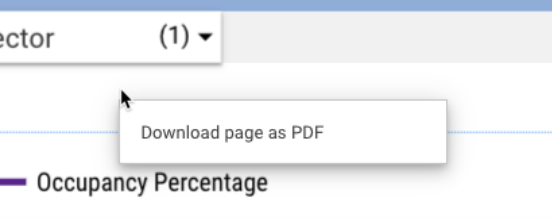
Download data to spreadsheets
You can download (export) data from my graph or list from a report into CSV, CSV(Excel) or Sheets.
To download data:
1. Right-click anywhere on the graph or table.
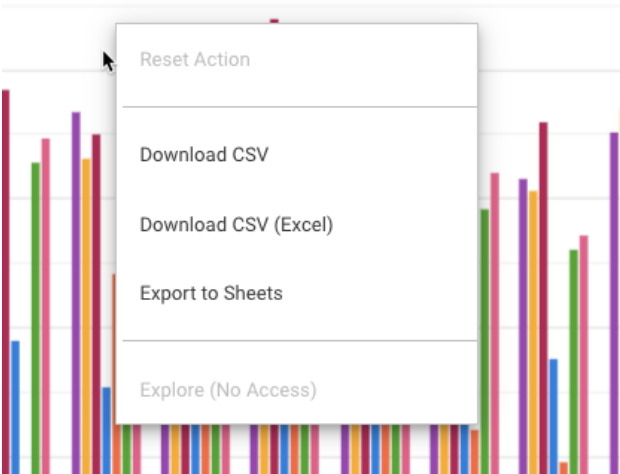
2. Choose the format you want for the download.
If you export a graph, the data only includes data shown on that graph.
Note: There is currently a Google constraint that means some users are not able to
download data. If you can see the 3 dots but can’t download data, try logging in to a
Chrome browser with a Gmail or G-suite login first, and then logging in to SmartCloud
Console with your normal email that you use for SmartCloud Console access. This should
allow you to download data.
Example: Extracting parking sessions for certain bays on a certain date
This example procedure will explain how to get data for all the parking sessions for a
specific group of bays. In this case, we will find data for the 22nd of November 2018, for bays
BA049, BA081, BA083 and BA086.
1. In the manu, select Analytics then Parking Sessions - Details to open the report.
2. Modify the date filter to show only the 22nd of November 2018.
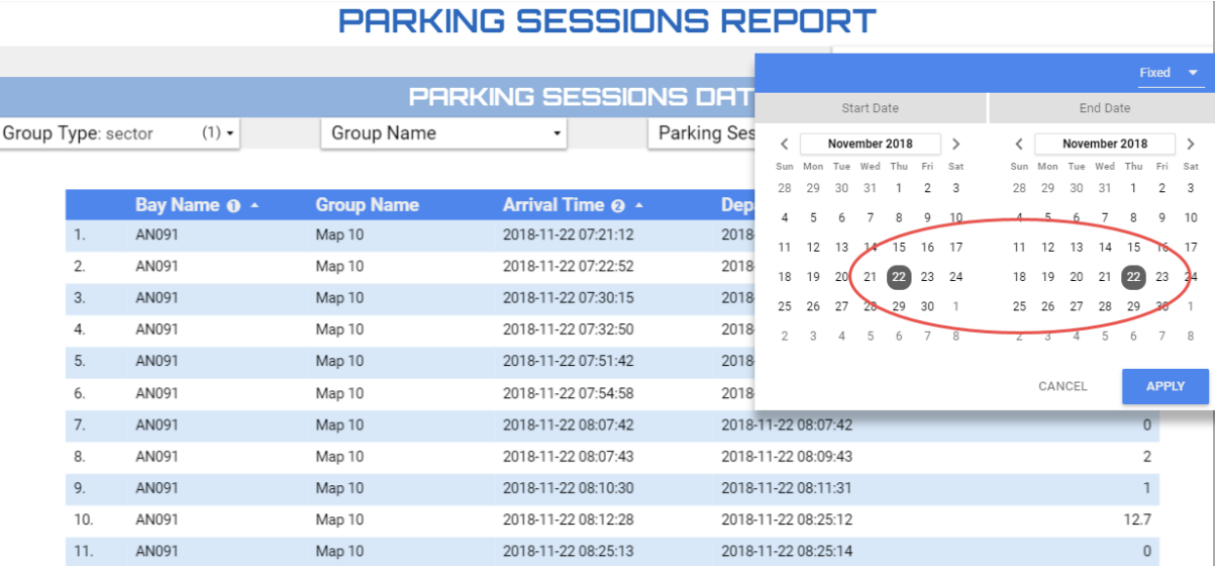
3. In the bay name field, find the first bay on your list. Hover your mouse to the right
of the bay name, and then click Only
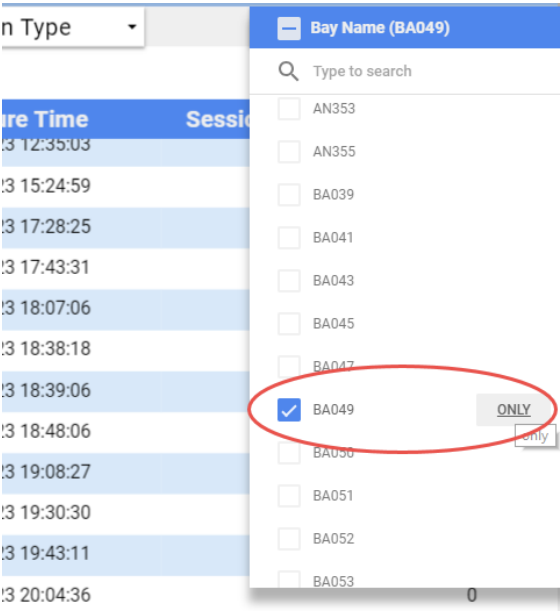
4. Scroll down to select the other bays.
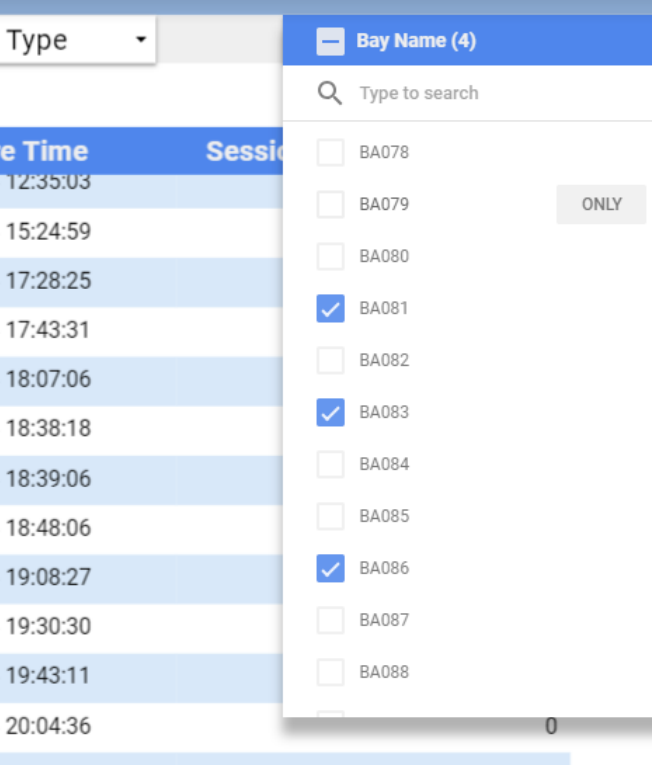
5. Select Parking Session Type, and make sure Flash and Standard are both selected. Flash parking is any parking session under two minutes.
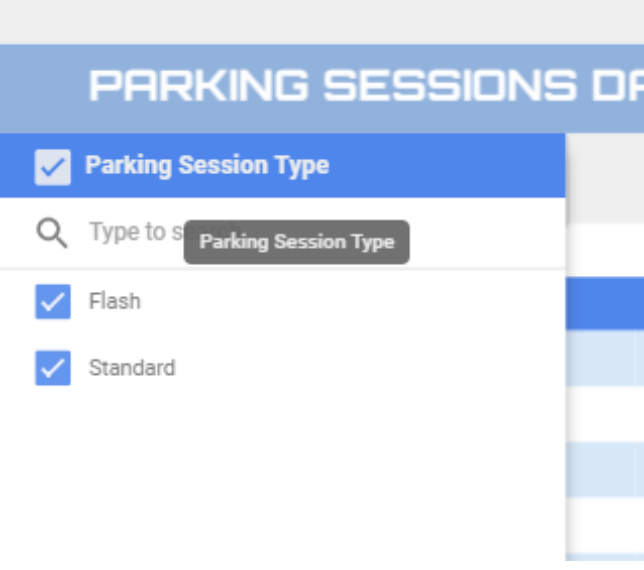
6. All the relevant parking sessions are displayed.
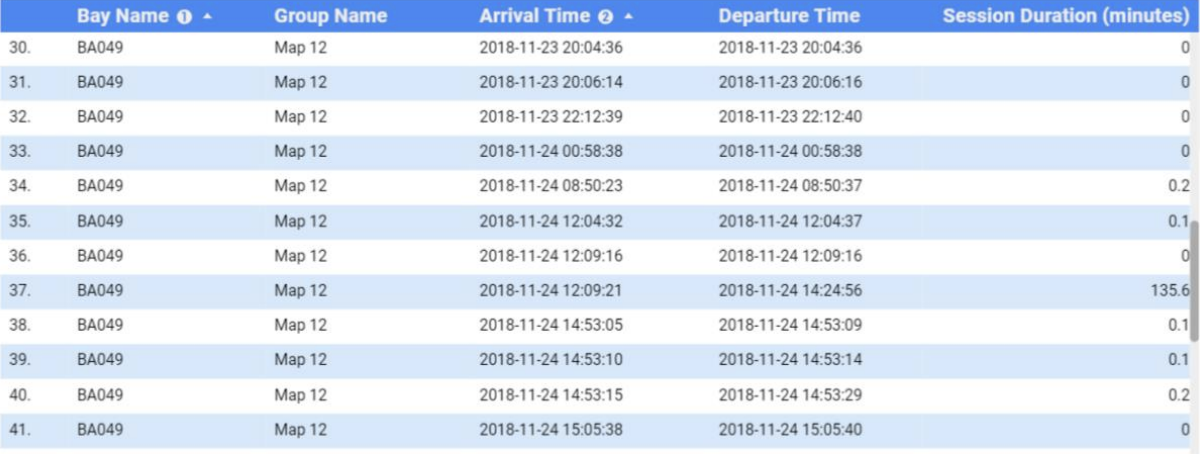
7. Extract the data into a spreadsheet. See the section Download data to spreadsheets above.
Comments
Please sign in to leave a comment.